Documentation
OneLink Application
Thank you so much for purchasing our item.
- Version: V1
- Author: SaveIGM
- Created: 26 May 2023
- Update: 27 Dec, 2023
If you have any questions that are beyond the scope of this help file, Please feel free to email via Item Support Page.
Server Requirements
Checking to ensure that your web host have the minimum requirements to run OneLink Application
- PHP >= 7.4
Installation
Follow the steps below to setup your App:
Unzip the downloaded package and open the /php_onelink_webapp folder to find all the files. You will need to upload these files to your hosting web server using FTP or localhost in order to use it on your website.
Note Make sure .htaccess extract properly. If you did't know where is the file then please check File Structure
-
Minimum Requirements
Run your site or sub domain http://yoursite.com
You should now see the minimum system requirements checklist - If there are any issues with the checklist, you will need to fix that before you can proceed to the next step.
PHP Minimum Version 7.4
Check PHP version in your Cpanel. Reference guide link here
-
Setup your domain name
php_onelink_webapp project folder have three main folders

In this every folder have three main config files should modify
- application/config/config.php
- application/config/constants.php
- application/config/database.php
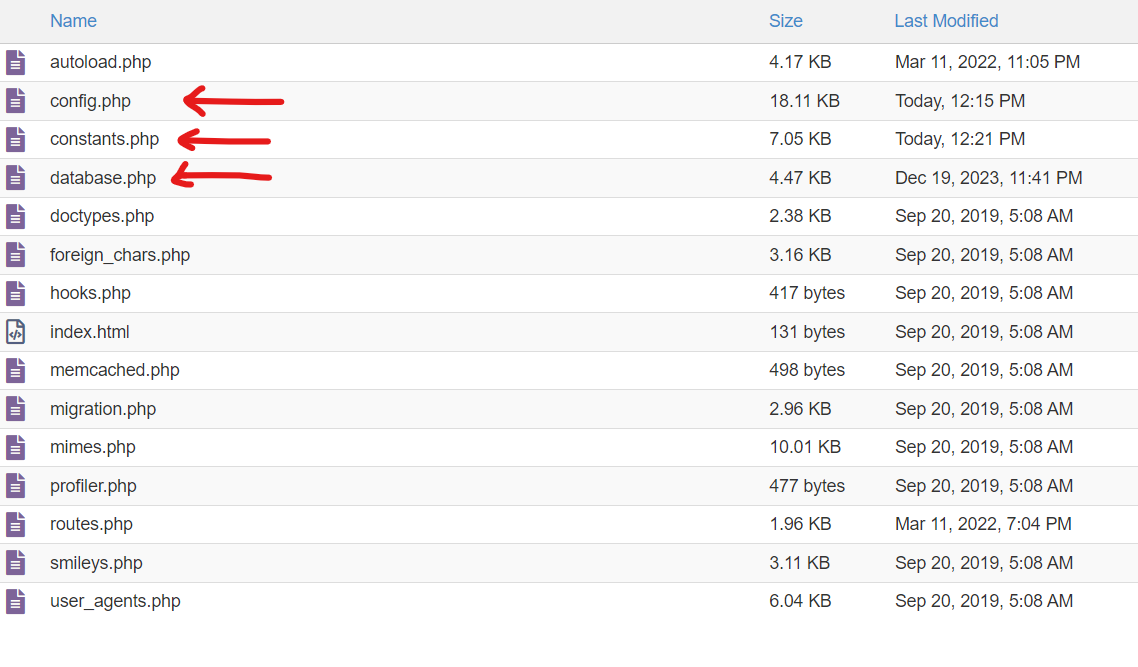
Step 1: File Name : application/config/config.php
Line Number :26
Replace only the domain name string: "https://exampledomain.com/" into "https://yourdomain.com/"
Step 2: File Name : application/config/constants.php
Replace only the domain name string: "Sample Site Name" into "Your Site Name"
Replace only the domain name string: "https://exampledomain.com/" into "https://yourdomain.com/"
Step 3: File Name : application/config/database.php
Fill the values of below keys, Line Number : 79,80,81
'hostname' => 'localhost', 'username' => 'DB_USER_NAME', 'password' => 'DB_USER_PASSWORD', 'database' => 'DB_NAME',
This Database Configuration from your MySQL database details, Reference guide link here
Apply the above same config stpes in three main folder
-
Setup domain name in .htaccess
Open .htaccess file and replace only the domain name string: "https://exampledomain.com/" into "https://yourdomain.com/"
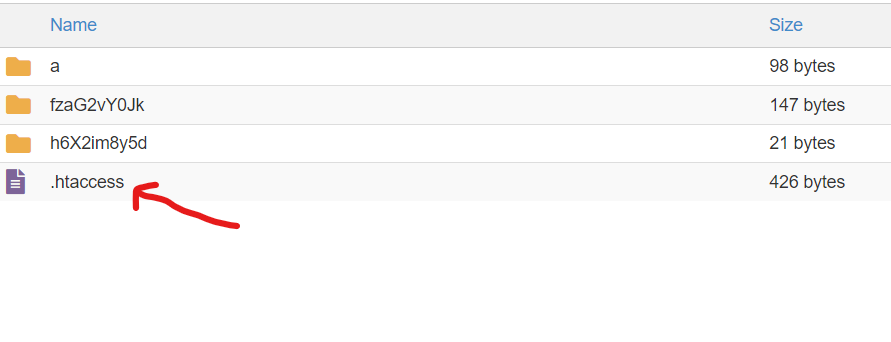
-
Verifying Purchase
Where can I find my purchase code? Please read this.
Here you have to enter your Item Purchase code.Then click Verify.
Open MySQL Database and click on the site_config table and update value in product_activation_key column
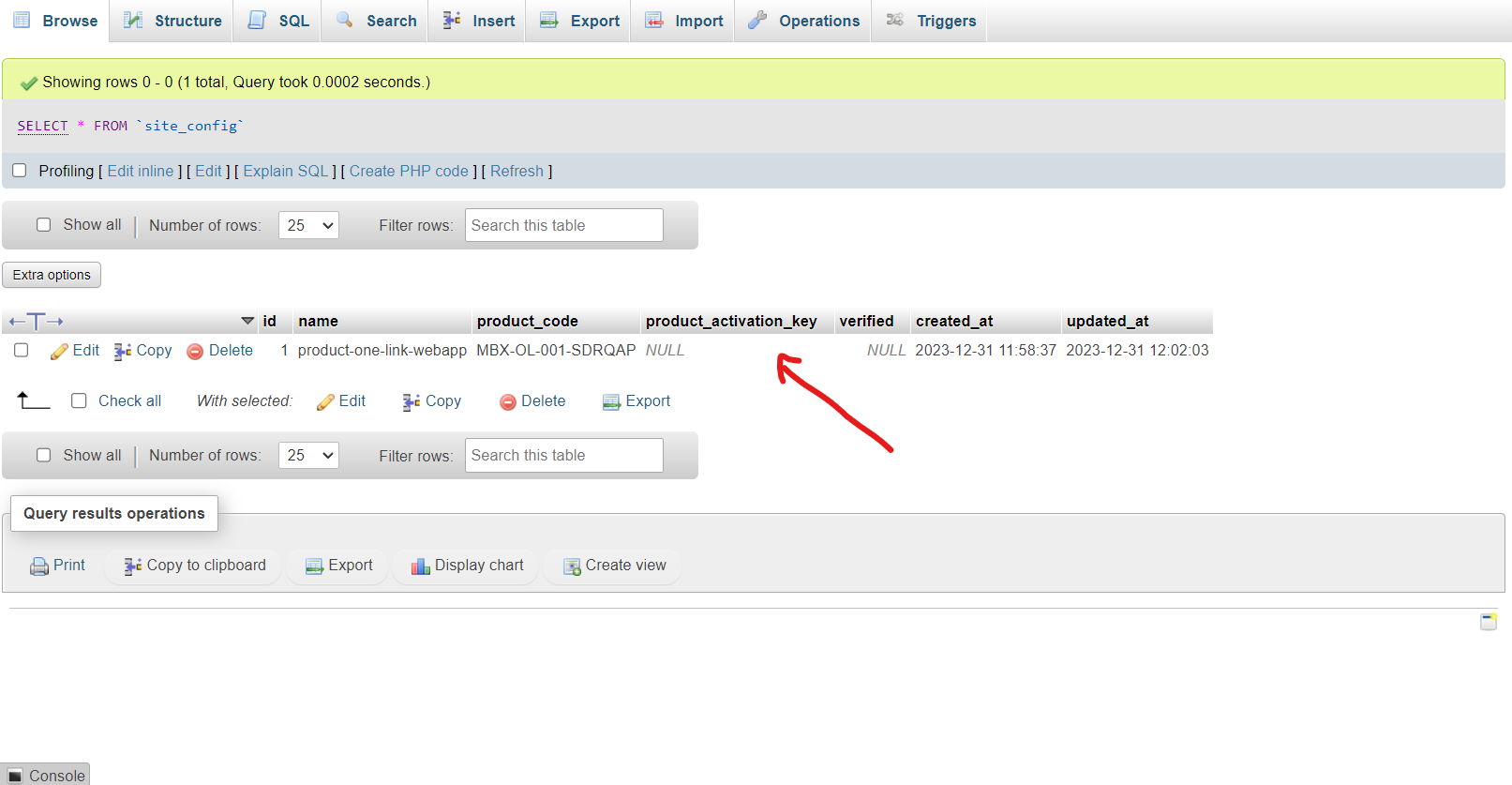
-
Finish Installation
Congratulations! Web App admin is successfully installed.
Admin Access
Go to http://yoursite.com/fzaG2vY0Jk/admin after successfully configuration
We created default an admin account for you
Username: admin_user
Pass: admin@123
File Structure
.htaccess configuration files are located here
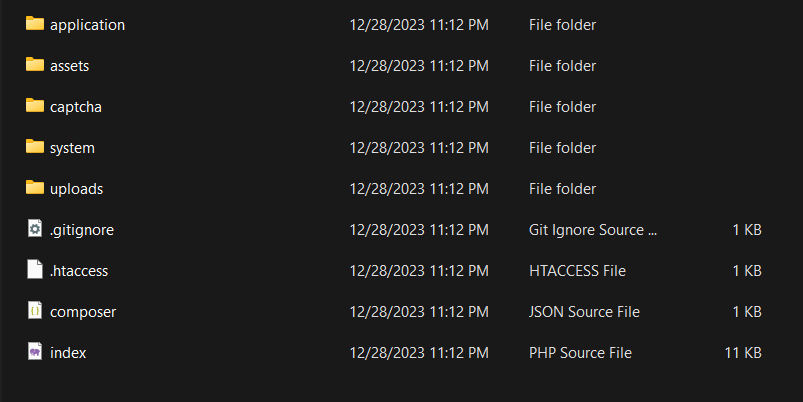
-->
FAQ
A FAQ is a list of frequently asked questions (FAQs) and answers on a particular topic.
/resources/views folder.License
Regular LicenseUse, by you or one client, in a single end product which end users are not charged for. You can't Sell the End Product, except to one client. (If you or your client want to Sell the End Product, you will need the Extended License.)
Extended LicenseThe Extended License grants you, the purchaser, an ongoing, non-exclusive, worldwide license to make use of the digital work (Item) you have selected. You are licensed to use the Item to create one single End Product for yourself or for one client (a "single application"), and the End Product may be Sold.
Support
If this documentation doesn't answer your questions, So, Please send us Email via Item Support Page
We are located in GMT +5:30 time zone and we answer all questions within business hours(10:00 AM to 6:00 PM) in weekdays(Monday to Friday). In some rare cases the waiting time can be to 48 hours. (except holiday seasons which might take longer).